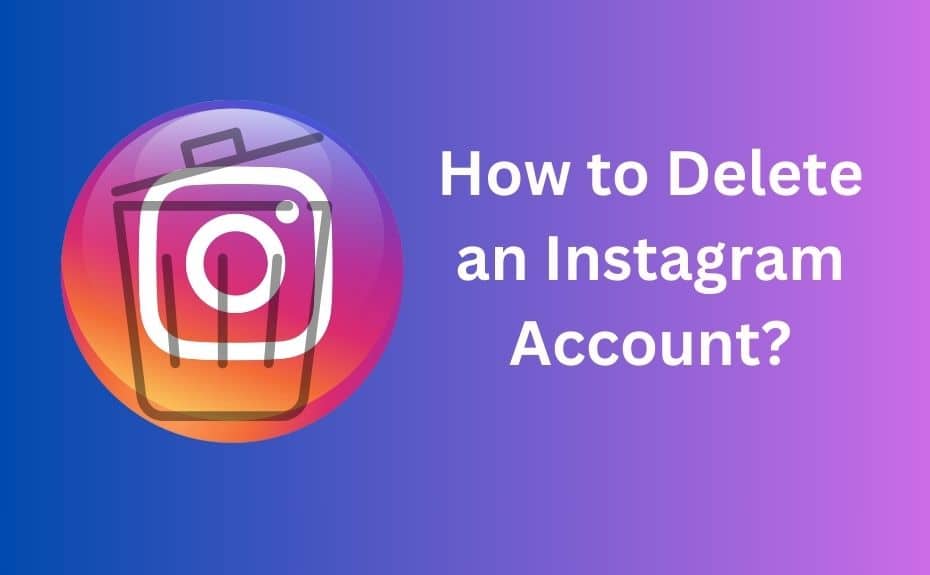
Instagram is one of the most popular social media platforms, but there are times when users want to delete their accounts for privacy reasons, digital detox, or simply to take a break from social media. If you’re wondering how to delete your Instagram account, this guide provides a detailed step-by-step process for both temporary deactivation and permanent deletion.
By the end of this article, you’ll know:
- How to permanently delete your Instagram account.
- How to deactivate your Instagram account temporarily.
- How to delete an Instagram account on a phone (Android & iPhone).
- Important things to consider before deleting your account.
- Alternative ways to manage your Instagram presence instead of deleting it.
Why Delete Your Instagram Account?
Before we dive into the process, let’s explore some common reasons why users decide to delete their Instagram accounts:
- Privacy Concerns: Data security and privacy issues prompt many users to remove their accounts.
- Digital Detox: Social media can be overwhelming, and some users prefer to take a break.
- Time Management: Constant notifications and scrolling can be a distraction.
- Avoiding Negative Content: Social media can sometimes impact mental health negatively.
- Switching Accounts: Businesses or individuals might want to manage a different account instead.
Now, let’s go through the process of deleting your Instagram account step by step.
How to Delete Instagram Account Permanently
If you are sure about deleting your Instagram account permanently, follow these steps:
Step 1: Log in to Instagram via a Browser
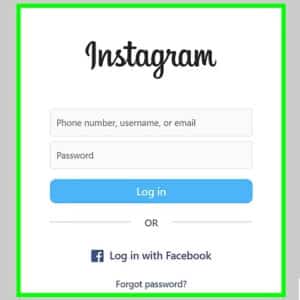
Instagram does not allow permanent deletion from the app, so you must use a web browser (on your phone or computer).
- Open a browser (Chrome, Safari, or Firefox).
- Go to the Instagram Delete Your Account page.
- Log in to your account if you haven’t already.
Step 2: Select a Reason for Deletion
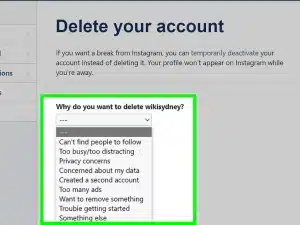
- Instagram will ask why you want to delete your account.
- Select a reason from the drop-down menu.
Step 3: Re-enter Your Password
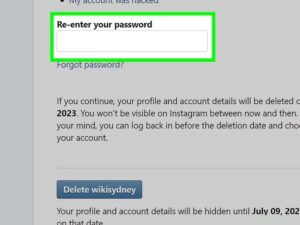
- For security purposes, Instagram requires you to enter your password again.
Step 4: Confirm Deletion
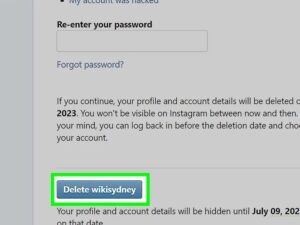
- Click on the Delete Account button.
- Your account will be scheduled for permanent deletion in 30 days. During this period, if you change your mind, you can log back in to cancel the request.
How to Temporarily Deactivate Your Instagram Account
If you don’t want to delete your account permanently but need a break, follow these steps to deactivate it:
Step 1: Log in via a Web Browser
- Instagram only allows deactivation through a browser, not the app.
Step 2: Go to Edit Profile
- Click on your profile picture in the top-right corner.
- Select Edit Profile.
Step 3: Deactivate the Account
- Scroll down and click on temporarily disable my account.
- Select a reason from the drop-down menu.
- Re-enter your password.
- Click temporarily Disable Account.
Your account will be hidden until you log back in to reactivate it.
How to Delete Instagram Account on Phone (Android & iPhone)
For those wondering how to delete an Instagram account on a phone, follow these steps:
- Using Instagram App (Deactivation Only):
- Open Instagram app > Profile > Settings > Account > Deactivate Account.
- For Permanent Deletion:
- Open a web browser on your phone.
- Visit the Instagram Delete Account page.
- Follow the steps mentioned above.
Things to Consider Before Deleting Your Instagram Account
- Data Loss: Once deleted, your posts, followers, messages, and stories are gone forever.
- Backup Your Data: Download your Instagram data by going to Settings > Security > Download Data.
- Linked Accounts: If your Instagram is linked to Facebook or other services, unlink them before deletion.
- Alternative Solutions: If privacy concerns are an issue, consider changing privacy settings instead of deleting the account.
Alternatives to Deleting Instagram
If your main concern is privacy or spending less time on Instagram, here are some alternatives:
- Make Your Account Private: This restricts who can see your posts.
- Turn Off Notifications: Reducing distractions can help manage social media use.
- Unfollow or Mute Accounts: Curate your feed to reduce negative content.
- Use Social Media Marketing Services: If you run a business, consider hiring social media marketing services to optimize your presence instead of deleting your account.
What Happens After Deleting Instagram?
- Permanent Loss: Username, followers, and content vanish after 30 days.
- Linked Apps: Facebook logins and third-party integrations (e.g., Spotify) may break.
- Business Impact: Losing a branded account can hurt visibility.
Also Read: How to get 1K Followers on Instagram in 5 Minutes
FAQs
1. Can I recover my Instagram account after deleting it?
Ans. No, once deleted permanently, it cannot be recovered. You must create a new account.
2. How long does it take for Instagram to delete an account?
Ans. Instagram keeps your data for 30 days before permanent deletion.
3. Can I delete my Instagram account without logging in?
Ans. No, you must log in to request deletion.
4. What happens to my direct messages after deletion?
Ans. Your messages will disappear from your account, but they may still be visible to the recipients.
5. Can I delete my Instagram account from the app?
Ans. No, you must use a web browser to delete your account permanently.
Conclusion
Deleting an Instagram account is a straightforward process if you follow the right steps. Whether you want a temporary break or a permanent exit, this guide covers all aspects to help you make an informed decision. If you run a business and need help managing your online presence, consider using social media marketing services instead of deleting your account.
What’s your reason for deleting Instagram? Let us know in the comments below!